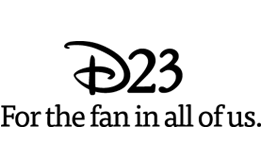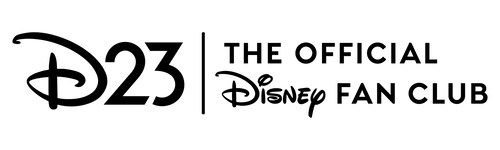How to Update Your Social Account Preferences
Don’t miss out on a minute of D23! Update your settings on Facebook and Youtube to help make sure you get the latest news and announcements from D23. Just follow the steps below.
Facebook Instructions: Desktop | Mobile
YouTube Instructions: Here
Facebook (Desktop):
1. Click on the small blue triangle in the upper right hand corner of any Facebook page
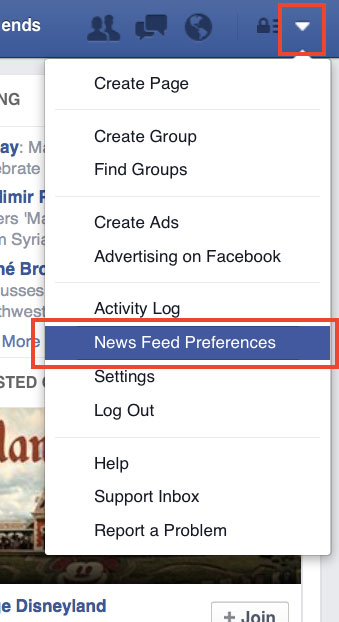
2. Click on News Feed Preferences
3. Click Prioritize who to see first
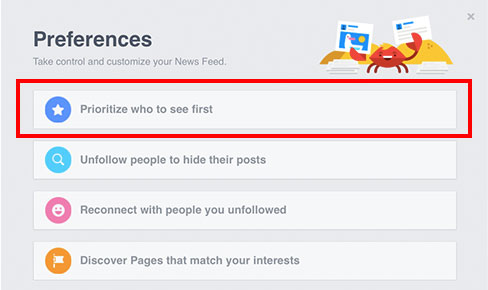
4. Click on Disney D23 (you may need to scroll down). A star should appear next the D23 icon.
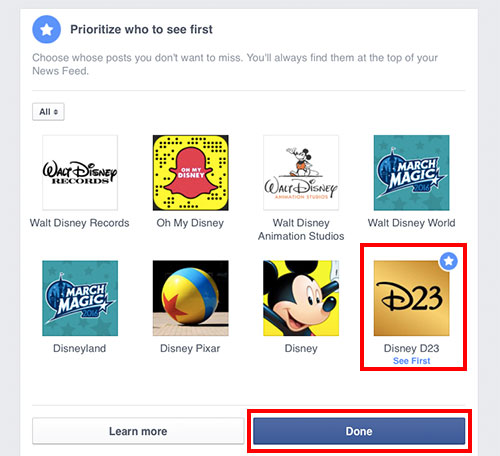
5. Click Done at the bottom of the screen to finish!
Facebook (Mobile App):
1. In the Facebook mobile app, tap ![]() on the bottom of your screen.
on the bottom of your screen.
2. Scroll down and tap Settings
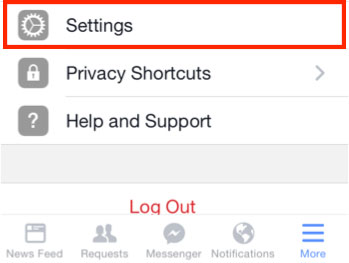
3. Tap News Feed Preferences
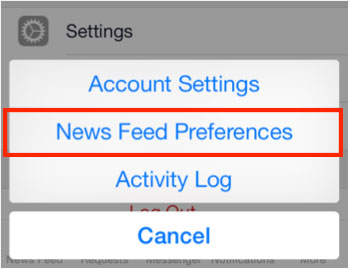
4. Tap Prioritize who to see first

5. Tap the Disney D23 icon (you may need to scroll down). A star should appear next the D23 icon.
![]()
![]()
6. Tap Done at the top of the screen to finish!
YouTube:
1. Go to Disney D23’s YouTube channel. Click ![]() if you have not already subscribed to our channel.
if you have not already subscribed to our channel.
2. Be sure to click 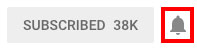 to get notified of any new D23 videos!
to get notified of any new D23 videos!